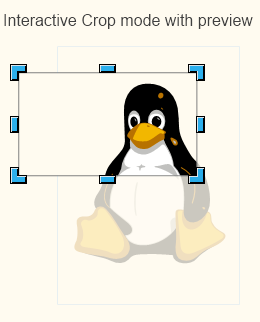...
Щелкните на эти изображения для их увеличения:
Screenshots of Writer with contexts for text, bitmap, and shapes (слева направо). The new OpenOffice logo has been pasted as bitmap (центр) and editable outlines (справа).
If you find that you don't use a particular panel very often, just click on its title and it will collapse to a single line of text. A small + or - at the left side of the panel title indicates whether the panels is collapsed or expanded.
Different panels expanded or collapsed
- Eleven property panels have been migrated from IBM Lotus Symphony: Alignment, Area, Cell Appearance, Graphic, Line, Number Format, Page, Paragraph, Position and Size, Text and Wrap.
- Seven panels come from the old Impress tool panel: Available for Use, Custom Animation, Layouts, Recently Used, Slide Transition, Table Design, Used in This Presentation.
- Four are non-modal (ie non locking) dialogs: Functions, Gallery, Navigator, Syles and Formatting.
- One is new: Insert.
Panels from Symphony, the old Impress task pane, OpenOffice dialogs (from left to right).
The width of the Sidebar can be adjusted. The controls adapt their size accordingly. If you need more space then it can be undocked — and possibly moved to a second display — or it can be reduced to a thin tab bar. A single click on one of the icons and the sidebar is back.
Different widths of the sidebar: maximum width, default width, too narrow to display content, collapsed to tab bar (from left to right).
Floating sidebar, can be moved to second screen
Of course, not all of OpenOffice's functionality can be represented by controls in the Sidebar. If you need an advanced function then just click on the "more options" button in the title bar of a panel to open a dialog with many more options and properties.
Click on 'more options' to get, well, more options.
...
This example shows cropping in an SVG graphic:
Unified visualization of ColorPalette popups
...