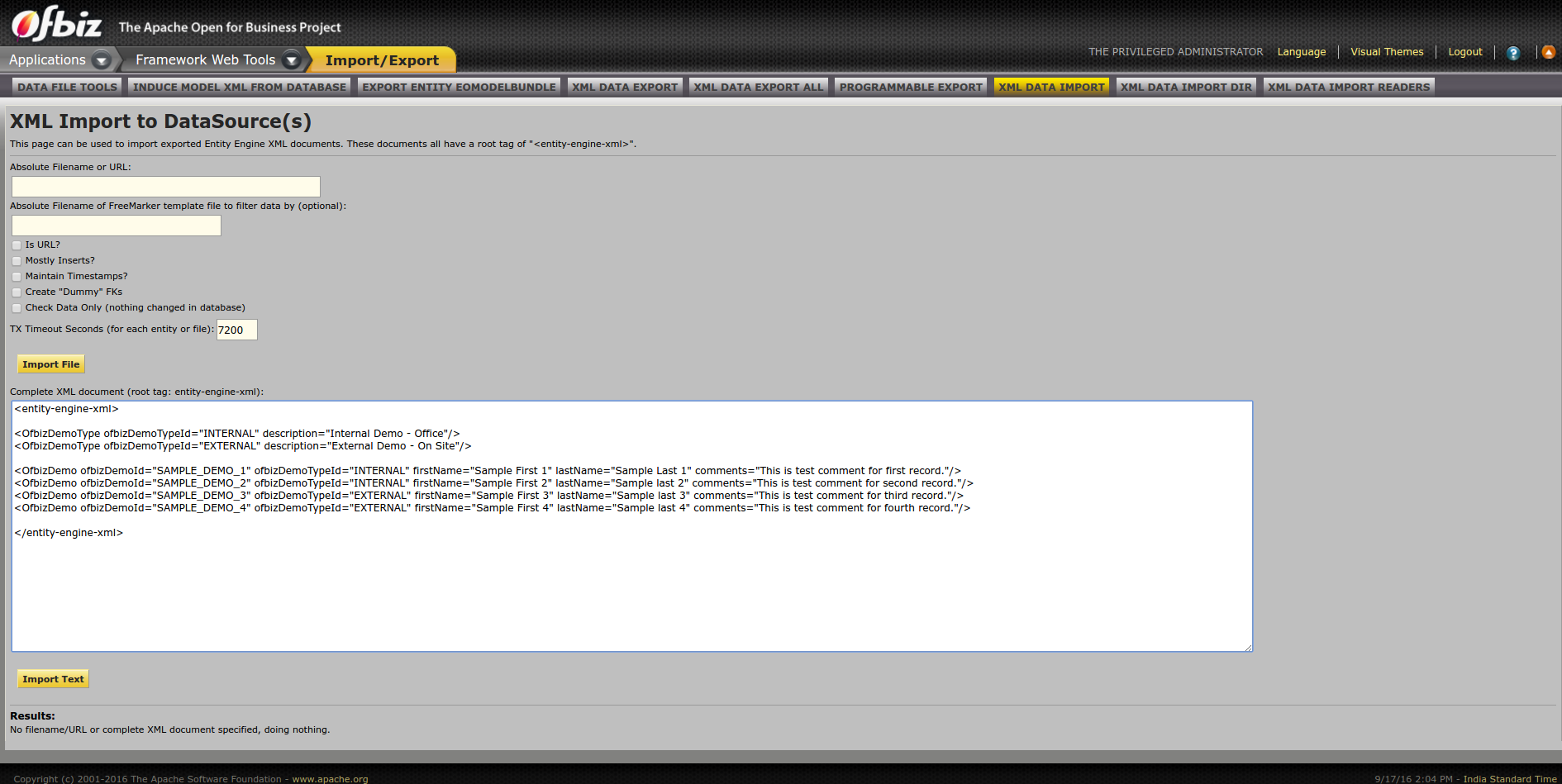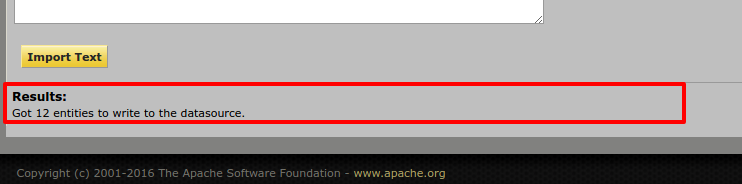...
Simply open $OFBIZ_HOME/plugins/ofbizDemo/widget/OfbizDemoScreens.xml file from ofbizDemo plugin (you just created)
Code Block language xml <?xmlversion="1.0"encoding="UTF-8"?> <screens xmlns:xsi="http://www.w3.org/2001/XMLSchema-instance" xsi:noNamespaceSchemaLocation="http://ofbiz.apache.org/dtds/widget-screen.xsd"> <screen name="main"> <section> <actions> <set field="headerItem" value="main"/><!-- this highlights the selected menu-item with name "main" --> </actions> <widgets> <decorator-screen name="OfbizDemoCommonDecorator" location="${parameters.mainDecoratorLocation}"> <decorator-section name="body"> <label text="Hello World!! :)"/> </decorator-section> </decorator-screen> </widgets> </section> </screen> </screens>We have only added the <label text="Hello World!! :)" />
Now you will need to restart OFBiz by reloading data(
$
loadDefault./gradlewloadAll ofbiz). It's required as you have created a new component with some security data for you component (Setup by default in your component data directory asOfbizDemoSecurityGroupDemoData.xml)and as you will restart it, ofbizdemo component will also be loaded.- As OFBiz restarted direct your browser to your application here https://localhost:8443/ofbizDemo
- You will be asked to login. Login with user: admin password: ofbiz.
- As you login you will see ofbizdemo application up with the hello world message you have put in screen as shown in below given image.
That's it, congratulations your first component is setup and running.
...
Loading data in entity
At this moment to load this sample data into entities/tables defined you can either run "./gradlew loadDefault" loadAll on console or can directly go here in webtools to load entity xml https://localhost:8443/webtools/control/EntityImport.
Simply put your xml data in " Complete XML document (root tag: entity-engine-xml):" text area and hit "Import Text", as shown in below given image
As you will hit Import Text, it will load data and will show the result as shown below
After completing the data load process again visit Entity Data Maintenance(https://localhost:8443/webtools/control/entitymaint) and check your entities, you will find this data here that you just loaded.
That's it, you have successfully imported the data in the database tables, super easy, right!
...
Services using other engines
Whenever you have to build a business logic you should prefer to write services to leverage features from its built in Service Engine.
The service "createOfbizDemo" that you created earlier was using engine="entity-auto" and hence you didn't need to provide its implementation and OFBiz took care of create operation. When you need to work on complex operations in service involving multiple entities from database and custom logics to be built, you need to provide custom implementation to your service. In this section we will focus on this.
Service in Java
You can implement a service in Java as directed here in below given steps:
1.) Define your service, here again we will be operating on the same entity(OfbizDemo) of our custom Ofbiz Demo application. Open your service definition file $OFBIZ_HOME/plugins/ofbizDemo/servicedef/services.xml and add a new definition as:
| Code Block | ||||
|---|---|---|---|---|
| ||||
<service name="createOfbizDemoByJavaService" default-entity-name="OfbizDemo" engine="java"
location="com.companyname.ofbizdemo.services.OfbizDemoServices" invoke="createOfbizDemo" auth="true">
<description>Create an Ofbiz Demo record using a service in Java</description>
<auto-attributes include="pk" mode="OUT" optional="false"/>
<auto-attributes include="nonpk" mode="IN" optional="false"/>
<override name="comments" optional="true"/>
</service>
|
| Info |
|---|
Notice we have this time used engine="java". |
2.) Create package "com.companyname.ofbizdemo.services" in your ofbizDemo components src/main/java directory (create those if they don't exist in your src directory).
Example: src/main/java/com/companyname/ofbizdemo/services. Services for your application which have to be implemented in Java can be placed in this java directory.
3.) Define new Java Class in file OfbizDemoServices.java here in services directory and implement method, which is going to be invoked by your service definition, as shown below:
| Code Block | ||||
|---|---|---|---|---|
| ||||
package com.companyname.ofbizdemo.services;
import java.util.Map;
import org.apache.ofbiz.base.util.Debug;
import org.apache.ofbiz.entity.Delegator;
import org.apache.ofbiz.entity.GenericEntityException;
import org.apache.ofbiz.entity.GenericValue;
import org.apache.ofbiz.service.DispatchContext;
import org.apache.ofbiz.service.ServiceUtil;
public class OfbizDemoServices {
public static final String module = OfbizDemoServices.class.getName();
public static Map<String, Object> createOfbizDemo(DispatchContext dctx, Map<String, ? extends Object> context) {
Map<String, Object> result = ServiceUtil.returnSuccess();
Delegator delegator = dctx.getDelegator();
try {
GenericValue ofbizDemo = delegator.makeValue("OfbizDemo");
// Auto generating next sequence of ofbizDemoId primary key
ofbizDemo.setNextSeqId();
// Setting up all non primary key field values from context map
ofbizDemo.setNonPKFields(context);
// Creating record in database for OfbizDemo entity for prepared value
ofbizDemo = delegator.create(ofbizDemo);
result.put("ofbizDemoId", ofbizDemo.getString("ofbizDemoId"));
Debug.log("==========This is my first Java Service implementation in Apache OFBiz. OfbizDemo record created successfully with ofbizDemoId:"+ofbizDemo.getString("ofbizDemoId"));
} catch (GenericEntityException e) {
Debug.logError(e, module);
return ServiceUtil.returnError("Error in creating record in OfbizDemo entity ........" +module);
}
return result;
}
}
|
4.) Stop server and re-start using "./gradlew ofbiz", it will compile your class and will make it available when ofbiz restarts which updated jar file.
5.) Test service implemented using webtools --> Run Service option(https://localhost:8443/webtools/control/runService) or simply update the service name being called by your controller request to use this service instead and use add form in your app that you prepared earlier. By doing this your Add OfbizDemo form will call this java service.
| Code Block | ||
|---|---|---|
| ||
<request-map uri="createOfbizDemo">
<security https="true" auth="true"/>
<event type="service" invoke="createOfbizDemoByJavaService"/>
<response name="success" type="view" value="main"/>
</request-map> |
To make sure this new service implementation is being executed, you can check this line in console log that you have put in your code using Debug.log(....). For logging in OFBiz you must always use Debug class methods in Java classes.
Console Log
| Code Block | ||
|---|---|---|
| ||
[java] 2014-06-24 12:11:37,282 (http-bio-0.0.0.0-8443-exec-2) [ OfbizDemoServices.java:28 :INFO] ==========This is my first Java Service implementation in Apache OFBiz. OfbizDemo record created successfully with ofbizDemoId: ...... |
Service in Groovy
To utilize feature of on the fly compilation and less line of code you can implement services for building business logics in OFBiz using Groovy DSL.
To implement a service using Groovy you can follow below given steps:
1.) Add new service definition to services/services.xml file as:
| Code Block | ||||
|---|---|---|---|---|
| ||||
<service name="createOfbizDemoByGroovyService" default-entity-name="OfbizDemo" engine="groovy"
location="component://ofbizDemo/script/com/companyname/ofbizdemo/OfbizDemoServices.groovy" invoke="createOfbizDemo" auth="true">
<description>Create an Ofbiz Demo record using a service in Groovy</description>
<auto-attributes include="pk" mode="OUT" optional="false"/>
<auto-attributes include="nonpk" mode="IN" optional="false"/>
<override name="comments" optional="true"/>
</service> |
2.) Add new groovy services file here component://ofbizDemo/script/com/companyname/ofbizdemo/OfbizDemoServices.groovy
3.) Add service implementation to the file OfbizDemoServices.groovy
| Code Block | ||||
|---|---|---|---|---|
| ||||
import org.apache.ofbiz.entity.GenericEntityException;
def createOfbizDemo() {
result = [:];
try {
ofbizDemo = delegator.makeValue("OfbizDemo");
// Auto generating next sequence of ofbizDemoId primary key
ofbizDemo.setNextSeqId();
// Setting up all non primary key field values from context map
ofbizDemo.setNonPKFields(context);
// Creating record in database for OfbizDemo entity for prepared value
ofbizDemo = delegator.create(ofbizDemo);
result.ofbizDemoId = ofbizDemo.ofbizDemoId;
logInfo("==========This is my first Groovy Service implementation in Apache OFBiz. OfbizDemo record "
+"created successfully with ofbizDemoId: "+ofbizDemo.getString("ofbizDemoId"));
} catch (GenericEntityException e) {
logError(e.getMessage());
return error("Error in creating record in OfbizDemo entity ........");
}
return result;
} |
4.) Stop server and re-start using"./gradlew ofbiz", this time we just need to load the new service definition, no explicit compilation is required as its a service implementation in Groovy.
5.) Test service implemented using webtools --> Run Service option(https://localhost:8443/webtools/control/runService) or simply update the service name being called by your controller request to use this service instead and use add form in your app that you prepared earlier for testing. By doing this your Add OfbizDemo form will call this groovy service.
controller.xml
<request-map uri="createOfbizDemo"> <security https="true" auth="true"/> <event type="service" invoke="createOfbizDemoByGroovyService"/> <response name="success" type="view" value="main"/></request-map> |
To make sure this new service implementation is being executed, you can check this line in console log that you have put in your code using Debug.log(....). For logging in OFBiz you must always use Debug class methods in Java classes.
| Code Block | ||
|---|---|---|
| ||
[java] 2014-06-24 12:11:37,282 (http-bio-0.0.0.0-8443-exec-2) [ OfbizDemoServices.java:28 :INFO] ==========This is my first Groovy Service implementation in Apache OFBiz. OfbizDemo record created successfully with ofbizDemoId: ..... |
To get more details around using Groovy DSL for service and events implementation in Apache OFBiz you can refer document created by Jacopo Cappellato in OFBiz Wiki here.
...
1.) Add a new events directory to package and a new Events class file as mentioned here:
OfbizDemoEvents.java
package com.companyname.ofbizdemo.events;import javax.servlet.http.HttpServletRequest;import javax.servlet.http.HttpServletResponse;import org.apache.ofbiz.base.util.Debug;import org.apache.ofbiz.base.util.UtilMisc;import org.apache.ofbiz.base.util.UtilValidate;import org.apache.ofbiz.entity.Delegator;import org.apache.ofbiz.entity.GenericValue;import org.apache.ofbiz.service.GenericServiceException;import org.apache.ofbiz.service.LocalDispatcher;public class OfbizDemoEvents { public static final String module = OfbizDemoEvents.class.getName(); public static String createOfbizDemoEvent(HttpServletRequest request, HttpServletResponse response) { Delegator delegator = (Delegator) request.getAttribute("delegator"); LocalDispatcher dispatcher = (LocalDispatcher) request.getAttribute("dispatcher"); GenericValue userLogin = (GenericValue) request.getSession().getAttribute("userLogin"); String ofbizDemoTypeId = request.getParameter("ofbizDemoTypeId"); String firstName = request.getParameter("firstName"); String lastName = request.getParameter("lastName"); if (UtilValidate.isEmpty(firstName) || UtilValidate.isEmpty(lastName)) { String errMsg = "First Name and Last Name are required fields on the form and can't be empty."; request.setAttribute("_ERROR_MESSAGE_", errMsg); return "error"; } String comments = request.getParameter("comments"); try { Debug.logInfo("=======Creating OfbizDemo record in event using service createOfbizDemoByGroovyService=========", module); dispatcher.runSync("createOfbizDemoByGroovyService", UtilMisc.toMap("ofbizDemoTypeId", ofbizDemoTypeId, "firstName", firstName, "lastName", lastName, "comments", comments, "userLogin", userLogin)); } catch (GenericServiceException e) { String errMsg = "Unable to create new records in OfbizDemo entity: " + e.toString(); request.setAttribute("_ERROR_MESSAGE_", errMsg); return "error"; } request.setAttribute("_EVENT_MESSAGE_", "OFBiz Demo created succesfully."); return "success"; }} |
2.) Add controller request of calling this event as:
controller.xml
<request-map uri="createOfbizDemoEvent"> <security https="true" auth="true"/> <event type="java" path="com.companyname.ofbizdemo.events.OfbizDemoEvents" invoke="createOfbizDemoEvent"/> <response name="success" type="view" value="main"/> <response name="error" type="view" value="main"/></request-map> |
3.) Stop and start server by rebuilding it as we need to compile Java event class that we have added in #1.
...
References: https://cwiki.apache.org/confluence/display/OFBIZ/FAQ+-+Tips+-+Tricks+-+Cookbook+-+HowTo#FAQ-Tips-Tricks-Cookbook-HowTo-DifferenceBetweenEventAndService and http://ofbiz.135035.n4.nabble.com
| Criteria | Services | Events |
|---|---|---|
| Require Definition | Yes | No |
| Implementation possibilities | Entity auto, Java, Simple (XML) & Groovy | Simple (XML), Java & Groovy |
| Return Type | Map | String |
| Used to write business logic | Yes | No |
| Job Scheduling possible | Yes | No |
Customizing User Interface
...
1.) Add two Freemarker files at location $ OFBIZ_HOME/plugins/ofbizDemo/webapp/ofbizDemo/crud/AddOfbizDemo.ftl and ListOfbizDemo.ftl, as shown below:
AddOfbizDemo.ftl
<div class="screenlet-body"> <form id="createOfbizDemoEvent" method="post" action="<@ofbizUrl>createOfbizDemoEvent</@ofbizUrl>"> <input type="hidden" name="addOfbizDemoFromFtl" value="Y"/> <fieldset> <div> <span class="label">${uiLabelMap.OfbizDemoType}</span> <select name="ofbizDemoTypeId" class='required'> <#list ofbizDemoTypes as demoType> <option value='${demoType.ofbizDemoTypeId}'>${demoType.description}</option> </#list> </select>* </div> <div> <span class="label">${uiLabelMap.OfbizDemoFirstName}</span> <input type="text" name="firstName" id="firstName" class='required' maxlength="20" />* </div> <div> <span class="label">${uiLabelMap.OfbizDemoLastName}</span> <input type="text" name="lastName" id="lastName" class='required' maxlength="20" />* </div> <div> <span class="label">${uiLabelMap.OfbizDemoComment}</span> <input type="text" name="comments" id="comments" class='inputBox' size="60" maxlength="255" /> </div> </fieldset> <input type="submit" value="${uiLabelMap.CommonAdd}" /> </form></div> |
ListOfbizDemo.ftl
<div class="screenlet-body"> <#if ofbizDemoList?has_content> <table cellspacing=0 cellpadding=2 border=0 class="basic-table"> <thead><tr> <th>${uiLabelMap.OfbizDemoId}</th> <th>${uiLabelMap.OfbizDemoType}</th> <th>${uiLabelMap.OfbizDemoFirstName}</th> <th>${uiLabelMap.OfbizDemoLastName}</th> <th>${uiLabelMap.OfbizDemoComment}</th> </tr></thead> <tbody> <#list ofbizDemoList as ofbizDemo> <tr> <td>${ofbizDemo.ofbizDemoId}</td> <td>${ofbizDemo.getRelatedOne("OfbizDemoType").get("description", locale)}</td> <td>${ofbizDemo.firstName?default("NA")}</td> <td>${ofbizDemo.lastName?default("NA")}</td> <td>${ofbizDemo.comments!}</td> </tr> </#list> </tbody> </table> </#if></div> |
2.) Add new Groovy file for data fetching logic at location $ OFBIZ_HOME/plugins/ofbizDemo/webapp/ofbizDemo/WEB-INF/actions/crud/ListOfbizDemo.groovy and add code as shown to list out OfbizDemo records:
ofbizDemoTypes = delegator.findList("OfbizDemoType", null, null, null, null, false);context.ofbizDemoTypes = ofbizDemoTypes;ofbizDemoList = delegator.findList("OfbizDemo", null, null, null, null, false);context.ofbizDemoList = ofbizDemoList; |
3.) Add new screen file with Ofbiz default decorator to OfbizDemoScreens.xml with newly added freemarker and groovy files as:
OfbizDemoScreens.xml
<screen name="AddOfbizDemoFtl"> <section> <actions> <set field="titleProperty" value="PageTitleAddOfbizDemos"/> <set field="headerItem" value="addOfbizDemoFtl"/> <script location="component://ofbizDemo/webapp/ofbizDemo/WEB-INF/actions/crud/ListOfbizDemo.groovy"/> </actions> <widgets> <decorator-screen name="main-decorator" location="${parameters.mainDecoratorLocation}"> <decorator-section name="body"> <screenlet title="${uiLabelMap.OfbizDemoListOfbizDemos}"> <platform-specific> <html><html-template location="component://ofbizDemo/webapp/ofbizDemo/crud/ListOfbizDemo.ftl"/></html> </platform-specific> </screenlet> <screenlet title="${uiLabelMap.OfbizDemoAddOfbizDemoServiceByFtl}"> <platform-specific> <html><html-template location="component://ofbizDemo/webapp/ofbizDemo/crud/AddOfbizDemo.ftl"/></html> </platform-specific> </screenlet> </decorator-section> </decorator-screen> </widgets> </section></screen> |
4.) Add new controller request and a new item for OfbizDemo menu as:
controller.xml
<!--Request Mapping--><request-map uri="AddOfbizDemoFtl"> <security https="true" auth="true"/> <response name="success" type="view" value="AddOfbizDemoFtl"/></request-map><!--View Mapping--><view-map name="AddOfbizDemoFtl" type="screen" page="component://ofbizDemo/widget/OfbizDemoScreens.xml#AddOfbizDemoFtl"/> |
OfbizDemoMenus.xml
<menu-item name="addOfbizDemoFtl" title="${uiLabelMap.OfbizDemoAddFtl}"><link target="AddOfbizDemoFtl"/></menu-item> |
5.) Add new UI Labels as used by your app.
...
We will be doing it by defining custom decorator for your application view. A decorator in OFBiz is nothing but a screen that you define and reuse afterwards by including in your other screens of application. You are already doing it with default decorator (main-decorator –> ApplicationDecorator) which comes with OFBiz. Just observe your screens you have prepared so far, you will find that, you were using this main decorator, please refer below line in OfbizDemoScreens.xml.
OfbizDemoScreens.xml
<decorator-screen name="main-decorator" location="${parameters.mainDecoratorLocation}"> |
| Info |
|---|
The mainDecoratorLocation is available in parameters map as it is defined in webapp's web.xml |
web.xml
<context-param> <description>The location of the main-decorator screen to use for this webapp; referred to as a context variable in screen def XML files.</description> <param-name>mainDecoratorLocation</param-name></context-param> |
Now is the time to define your own decorator with custom styling.
...
5.) Open $ OFBIZ_HOME/plugins/ofbizDemo/webapp/ofbizDemo/WEB-INF/web.xml and make entries for css and js directories in allowedPaths at the end as shown below:
web.xml
<init-param> <param-name>allowedPaths</param-name> <param-value>/error:/control:/select:/index.html:/index.jsp:/default.html:/default.jsp:/images:/includes/maincss.css:/css:/js</param-value></init-param> |
6.) Add new directory named "includes" at location $ OFBIZ_HOME/plugins/ofbizDemo/webapp/ofbizDemo/ and create two new files in this new directory you just added named PreBody.ftl and PostBody.ftl. We will be using(including) these two files in our decorator screen to build complete HTML page.
PreBody.ftl
<html> <head> <title>${layoutSettings.companyName}</title> <meta name="viewport" content="width=device-width, user-scalable=no"/> <#if webSiteFaviconContent?has_content> <link rel="shortcut icon" href=""> </#if> <#list layoutSettings.styleSheets as styleSheet> <link rel="stylesheet" href="${StringUtil.wrapString(styleSheet)}" type="text/css"/> </#list> <#list layoutSettings.javaScripts as javaScript> <script type="text/javascript" src="${StringUtil.wrapString(javaScript)}"></script> </#list> </head> <body data-offset="125"> <h4 align="center"> ==================Page PreBody Starts From Decorator Screen========================= </h4> <div class="container menus" id="container"> <div class="row"> <div class="col-sm-12"> <ul id="page-title" class="breadcrumb"> <li> <a href="<@ofbizUrl>main</@ofbizUrl>">Main</a> </li> <li class="active"><span class="flipper-title">${StringUtil.wrapString(uiLabelMap[titleProperty])}</span></li> <li class="pull-right"> <a href="<@ofbizUrl>logout</@ofbizUrl>" title="${uiLabelMap.CommonLogout}">logout</i></a> </li> </ul> </div> </div> <div class="row"> <div class="col-lg-12 header-col"> <div id="main-content"> <h4 align="center"> ==================Page PreBody Ends From Decorator Screen=========================</h4> <h4 align="center"> ==================Page Body starts From Screen=========================</h4> |
PostBody.ftl
<#-- Close the tags opened in the PreBody section --> </div> </div> </div> </div> <h4 align="center"> ==================Page PostBody and Page body in general ends here from Decorator Screen=========================</h4> </body></html> |
7.) Open Common Screens file of your component $ OFBIZ_HOME/plugins/ofbizDemo/widget/CommonScreens.xml, this is the file we will define our custom decorator.
8.) Update screen named "OfbizDemoCommonDecorator"(which will serve as custom decorator for your app) as shown below:
CommonScreens.xml
<screen name="OfbizDemoCommonDecorator"> <section> <actions> <property-map resource="OfbizDemoUiLabels" map-name="uiLabelMap" global="true"/> <property-map resource="CommonUiLabels" map-name="uiLabelMap" global="true"/> <!-- Including custom CSS Styles that you want to use in your application view. [] in field can be used to set the order of loading CSS files to load if there are multiple --> <set field="layoutSettings.styleSheets[]" value="/ofbizDemo/css/bootstrap.min.css"/> <!-- Including custom JS that you want to use in your application view. [] in field can be used to set the order of loading of JS files to load if there are multiple --> <set field="layoutSettings.javaScripts[+0]" value="/ofbizDemo/js/bootstrap.min.js" global="true"/> </actions> <widgets> <section> <condition> <if-has-permission permission="OFBIZDEMO" action="_VIEW"/> </condition> <widgets> <platform-specific><html><html-template location="component://ofbizDemo/webapp/ofbizDemo/includes/PreBody.ftl"/></html></platform-specific> <decorator-section-include name="pre-body"/> <decorator-section-include name="body"/> <platform-specific><html><html-template location="component://ofbizDemo/webapp/ofbizDemo/includes/PostBody.ftl"/></html></platform-specific> </widgets> <fail-widgets> <label style="h3">${uiLabelMap.OfbizDemoViewPermissionError}</label> </fail-widgets> </section> </widgets> </section></screen> |
In the code above you may have noticed the layoutSettings.styleSheets[] and layoutSettings.javaScripts[+0] notations. You can use the layoutSettings. notation for any files.
If you want to order styleSheets or javaScripts with empty square brackets you simply add the file at the end of the layoutSettings.styleSheets or layoutSettings.javaScripts list, with [+0] you add it at front of it.
9.) Use this decorator in your Freemarker screen that you created in last part as:
OfbizDemoScreens.xml
<screen name="AddOfbizDemoFtl"> <section> <actions> <set field="titleProperty" value="OfbizDemoAddOfbizDemoFtl"/> <set field="headerItem" value="addOfbizDemoFtl"/> <script location="component://ofbizDemo/webapp/ofbizDemo/WEB-INF/actions/crud/ListOfbizDemo.groovy"/> </actions> <widgets> <decorator-screen name="OfbizDemoCommonDecorator" location="${parameters.mainDecoratorLocation}"> <decorator-section name="body"> <label style="h4" text="${uiLabelMap.OfbizDemoListOfbizDemos}"/> <platform-specific> <html><html-template location="component://ofbizDemo/webapp/ofbizDemo/crud/ListOfbizDemo.ftl"/></html> </platform-specific> <label style="h4" text="${uiLabelMap.OfbizDemoAddOfbizDemoFtl}"/> <platform-specific> <html><html-template location="component://ofbizDemo/webapp/ofbizDemo/crud/AddOfbizDemo.ftl"/></html> </platform-specific> </decorator-section> </decorator-screen> </widgets> </section></screen> |
10.) Update your FTL files to follow HTML web standards and apply CSS on it as:
AddOfbizDemo.ftl
<form method="post" action="<@ofbizUrl>createOfbizDemoEventFtl</@ofbizUrl>" name="createOfbizDemoEvent" class="form-horizontal"> <div class="control-group"> <label class="control-label" for="ofbizDemoTypeId">${uiLabelMap.OfbizDemoType}</label> <div class="controls"> <select id="ofbizDemoTypeId" name="ofbizDemoTypeId"> <#list ofbizDemoTypes as demoType> <option value='${demoType.ofbizDemoTypeId}'>${demoType.description}</option> </#list> </select> </div> </div> <div class="control-group"> <label class="control-label" for="firstName">${uiLabelMap.OfbizDemoFirstName}</label> <div class="controls"> <input type="text" id="firstName" name="firstName" required> </div> </div> <div class="control-group"> <label class="control-label" for="lastName">${uiLabelMap.OfbizDemoLastName}</label> <div class="controls"> <input type="text" id="lastName" name="lastName" required> </div> </div> <div class="control-group"> <label class="control-label" for="comments">${uiLabelMap.OfbizDemoComment}</label> <div class="controls"> <input type="text" id="comments" name="comments"> </div> </div> <div class="control-group"> <div class="controls"> <button type="submit" class="btn">${uiLabelMap.CommonAdd}</button> </div> </div></form> |
ListOfbizDemo.ftl
<table class="table table-bordered table-striped table-hover"> <thead> <tr> <th>${uiLabelMap.OfbizDemoId}</th> <th>${uiLabelMap.OfbizDemoType}</th> <th>${uiLabelMap.OfbizDemoFirstName}</th> <th>${uiLabelMap.OfbizDemoLastName}</th> <th>${uiLabelMap.OfbizDemoComment}</th> </tr> </thead> <tbody> <#list ofbizDemoList as ofbizDemo> <tr> <td>${ofbizDemo.ofbizDemoId}</td> <td>${ofbizDemo.getRelatedOne("OfbizDemoType").get("description", locale)}</td> <td>${ofbizDemo.firstName?default("NA")}</td> <td>${ofbizDemo.lastName?default("NA")}</td> <td>${ofbizDemo.comments!}</td> </tr> </#list> </tbody></table> |
10. Now restart OFBiz as you have made entries to allowedPaths in web.xml. As it reloads hit https://localhost:8443/ofbizDemo/control/AddOfbizDemoFtl you should see page with custom styles that you have used instead of using default OFBiz theme. It should look like:
...