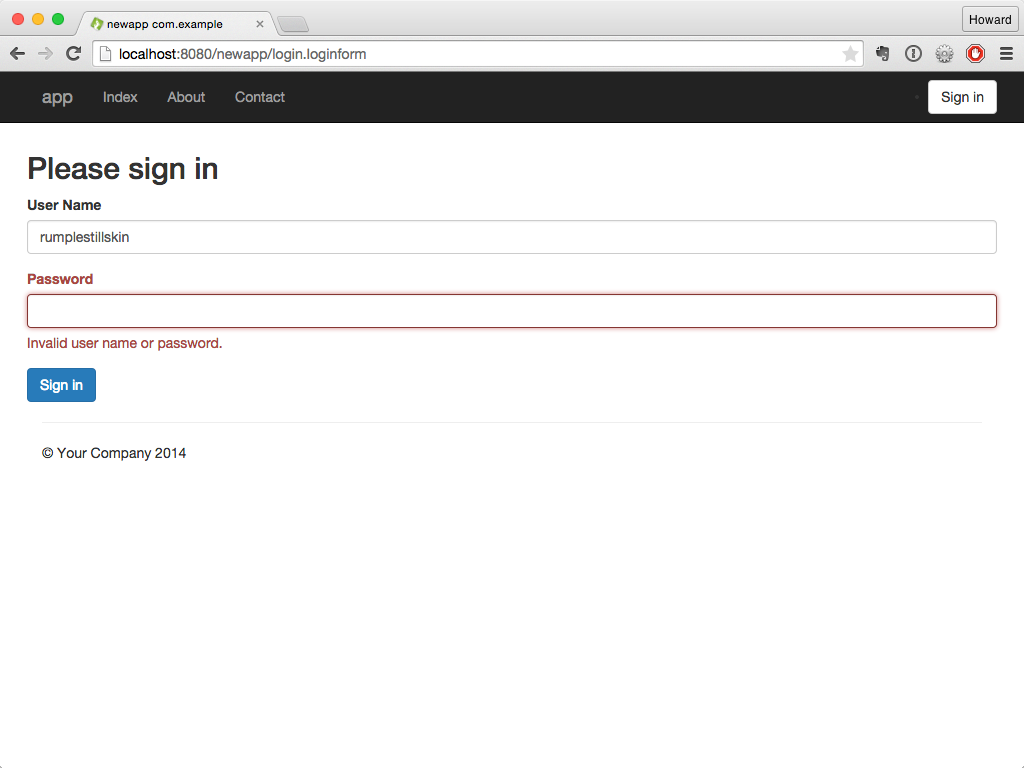Forms are the traditional way for most web applications to gather significant information from the user. Whether it's a search form, a login screen or a multi-page registration wizard, Tapestry uses standard HTML forms, with HTTP POST actions by default. In addition, AJAX-based form submission is supported using Zones.
| Div | ||||||||||
|---|---|---|---|---|---|---|---|---|---|---|
| ||||||||||
|
Tapestry provides support for creating and rendering forms, populating their fields, and validating user input. For simple cases, input validation
| Wiki Markup |
|---|
{float:right|background=#eee}
{contentbylabel:title=Related Articles|showLabels=false|showSpace=false|space=TAPESTRY|labels=validation}
{float} |
Form Input and Validation
The life's blood of any application is form input; this is the most effective way to gather significant information from the user. Whether it's a search form, a login screen or a multi-page registration wizard, forms are how the user really expresses themselves to the application.
Tapestry excels at creating forms and validating input. Input validation is declarative, meaning you simply tell Tapestry what validations to apply to a given field, and it takes care of it on the server and (once implementedoptionally) on the client as well. In addition, you can provide event handler methods in your page or component classes to handle more complex validation scenarios.
Finally, Tapestry is able to not only makes it easy to present the errors back messages to the user, but to decorate the fields and the labels for the fields, marking them as containing errors (primarily, using CSS effects).
...
it can also automatically highlight form fields when validation fails.
Contents
| Table of Contents |
|---|
The Form Component
The core of Tapestry's form support is the Form component. The Form component encloses (wraps around) all the other field components such as TextField, TextArea, Checkbox, etc.
Form Events
The Form component generates emits a number of component events that you may . You'll want to provide event handler methods for some of these.
When rendering, the Form component emits two notificationsevents: first, "prepareForRender", then "prepare". These allow the Form's container to setup set up any fields or properties that will be referenced in the form. For example, this is a good chance place to create a temporary entity object to be rendered, or to load an entity from a database to be edited.
...
First, the Form emits a "prepareForSubmit" notificationevent, then a "prepare" notificationevent. These allow the container to ensure that objects are set up and ready to receive information from the form submission.
Next, all the fields inside the form are activated to pull values out of the incoming request, validate them and (if valid) store the changes.
| Wiki Markup |
|---|
{float:right|width=25%|background=#eee} _For Tapestry 4 Users:_ Tapestry 5 does not use the fragile "form rewind" approach from Tapestry 4. Instead, a hidden field generated during the render stores the information needed to process the form submission. {float} |
After the fields have done their processing, the Form emits a "validateFormvalidate" event. This is a your chance to perform any cross-form validation that can't be described declaratively.
Next, the Form determines if there have been any validation errors. If there have been, then the submission is considered a failure, and a "failure" event is emitted. If there have been no validation errors, then a "success" event is emitted.
LastFinally, the Form emits a "submit" event (, for logic that doesn't care about success or failure.
Form Event (in order) |
|---|
...
Tracking Validation Errors
Associated with the Form is an ValidationTracker that tracks all the provided user input and validation errors for every field in the form. The tracker can be provided to the Form via the Form's tracker parameter, but this is rarely necessary.
The Form includes methods isValid() and getHasErrors(), which are used to see if the Form's validation tracker contains any errors.
In your own logic, it is possible to record your own errors. Form includes two different versions of method recordError(), one of which specifies a Field (an interface implemented by all form element components), and one of which is for "global" errors, unassociated with any particular field.
Storing Data Between Requests
As with other action requests, the result of a form submission is to send a redirect to the client which re-renders the page. The ValidationTracker must be stored persistently between requests, or all the validation information will be lost (the default ValidationTracker provided by the Form is persistent).
Likewise, the individual fields updated by the components should also be persistent.
For example, a Login page, which collects a user name and a password, might look like:
...
public class Login
{
@Persist
private String userName;
private String password;
@Inject
private UserAuthenticator authenticator;
@Component(id = "password")
private PasswordField passwordField;
@Component
private Form form;
String onSuccess()
{
if (!authenticator.isValid(userName, password))
{
form.recordError(passwordField, "Invalid user name or password.");
return null;
}
return "PostLogin";
}
public String getPassword()
{
return password;
}
public void setPassword(String password)
{
password = password;
}
public String getUserName()
{
return userName;
}
public void setUserName(String userName)
{
userName = userName;
}
}
Phase | When emitted (and typical use) | Method Name | @OnEvent Constant | |
|---|---|---|---|---|
prepareForRender | Render | Before rendering the form (e.g. load an entity from a database to be edited) | onPrepareForRender() | EventConstants.PREPARE_FOR_RENDER |
prepare | Render | Before rendering the form, but after prepareForRender | onPrepare() | EventConstants.PREPARE |
prepareForSubmit | Submit | Before the submitted form is processed | onPrepareForSubmit() | EventConstants.PREPARE_FOR_SUBMIT |
prepare | Submit | Before the submitted form is processed, but after prepareForSubmit | onPrepare() | EventConstants.PREPARE |
validate | Submit | After fields have been populated from submitted values and validated (e.g. perform cross-field validation) | onValidate | EventConstants.VALIDATE |
validateForm | Submit | same as validate (deprecated – do not use) | onValidateForm | |
failure | Submit | After one or more validation errors have occurred | onFailure() | EventConstants.FAILURE |
success | Submit | When validation has completed without any errors (e.g. save changes to the database) | onSuccess() | EventConstants.SUCCESS |
submit | Submit | After all validation (success or failure) has finished | onSubmit() | EventConstants.SUBMIT |
| canceled | Submit | Whenever a Submit or LinkSubmit component containing mode="cancel" or mode="unconditional" is clicked | onCanceled() | EventConstants.CANCELED |
Note that the "prepare" event is emitted during both form rendering and form submission.
Handling Events
Main Article: Component Events
You handle events by providing methods in your page or component class, either following the onEventFromComponent() naming convention or using the OnEvent annotation. For example:
| Code Block | ||||
|---|---|---|---|---|
| ||||
void onValidateFromPassword() { ...} |
or the equivalent using @OnEvent:
| Code Block | ||||
|---|---|---|---|---|
| ||||
@OnEvent(value=EventConstants.VALIDATE, component="password")
void verifyThePassword() { ...} |
Tracking Validation Errors
Associated with the Form is a ValidationTracker that tracks all the provided user input and validation errors for every field in the form. The tracker can be provided to the Form via the Form's tracker parameter, but this is rarely necessary.
The Form includes methods isValid() and getHasErrors(), which are used to see if the Form's validation tracker contains any errors.
In your own logic, it is possible to record your own errors. Form includes two different versions of method recordError(), one of which specifies a Field (an interface implemented by all form element components), and one of which is for "global" errors, not associated with any particular field. If the error concerns only a single field, you should use the first version so that the field will be highlighted.
Storing Data Between Requests
| Wiki Markup |
|---|
{float:right|width=40%}
{info:title=New in Tapestry 5.4}
Starting in Tapestry 5.4, the default behavior for server-side validation failures is to re-render the page within the same request (rather than emitting a redirect). This removes the need to use a session-persistent field to store the validation tracker when validation failures occur.
{info}
{float} |
As with other action requests, the result of a form submission (except when using Zones) is to send a redirect to the client, which results in a second request (to re-render the page). The ValidationTracker must be persisted (generally in the HttpSession) across these two requests in order to prevent the loss of validation information. Fortunately, the default ValidationTracker provided by the Form component is persistent, so you don't normally have to worry about it.
However, for the same reason, the individual fields updated by the components should also be persisted across requests, and this is something you do need to do yourself – generally with the @Persist annotation.
For example, a Login page class, which collects a user name and a password, might look like:
| Code Block | ||||
|---|---|---|---|---|
| ||||
package com.example.newapp.pages;
import com.example.newapp.services.UserAuthenticator;
import org.apache.tapestry5.annotations.*;
import org.apache.tapestry5.corelib.components.Form;
import org.apache.tapestry5.corelib.components.PasswordField;
import org.apache.tapestry5.ioc.annotations.Inject;
public class Login {
@Persist
@Property
private String userName;
@Property
private String password;
@Inject
private UserAuthenticator authenticator;
@InjectComponent("password")
private PasswordField passwordField;
@Component
private Form loginForm;
/**
* Do the cross-field validation
*/
void onValidateFromLoginForm() { |
Because of the the fact that a form submission is two requests (the submission itself, then a re-render of the page), it is necessary to make the value stored in the _userName field persist between the two requests. This would be necessary for the _password field as well, except that the PasswordField component never renders a value.
Note that the onSuccess() method is not public; event handler methods can have any visibility, even private. Package private (that is, no modifier) is the typical use, as it allows the component to be tested, from a test case class in the same package.
The Form only emits a "success" event if the there are no prior validation errors. This means it is not necessary to write if (_form.getHasErrors()) return; as the first line of the method.
Finally, notice how business logic fits into validation. The UserAuthenticator service is responsible for ensuring that the userName and (plaintext) password are valid. When it returns false, we ask the Form component to record an error. We provide the PasswordField instance as the first parameter; this ensures that the password field, and its label, are decorated when the Form is re-rendered, to present the errors to the user.
Configuring Fields and Labels
The template for a page contains a minimal amount of Tapestry instrumentation:
| Code Block | ||
|---|---|---|
| java | java | <html xmlns:t="http://tapestry.apache.org/schema/tapestry_5_1_0.xsd"> <head> <title>Login</title> </head> <body> <h1>Please Login</h1> <form t:id="form"> <t:errors/> <t:label for="userName"/>: <input t:type="TextField" t:id="userName" t:validate="required,minlength=3" size="30"/> <br/> <t:label for="password"/>: <input t:type="PasswordField" t:id="password" t:validate="required,minlength=3" size="30"/>if (!authenticator.isValid(userName, password)) { <br//> record an error, and thereby prevent Tapestry from emitting a <input type="submitsuccess" value="Login"/>event </form> loginForm.recordError(passwordField, "Invalid user name or password."); } </body> </html> |
The Tapestry Form component is responsible for creating the necessary URL for the form submission (this is Tapestry's responsibility, not yours).
The Errors component must be placed inside a Form, it outputs all of the errors for all the fields within the Form as a single list. It uses some simple styling to make the result more presentable.
Each field component, such as the TextField, is paired with a Label component. The Label will render out a <label> element connected to the field. This is very important for usability, especially for users with visual disabilities. It also means you can click on the label text to move the cursor to the corresponding field.
The for parameter of the Label is the id of a component.
For the TextField, we provide a component id, userName. We could specify the value parameter, but the default is to match the TextField's id against a property of the container, the Login page, if such a property exists.
As a rule of thumb, you should always give your fields a specific id (this id will be used to generate the name and id attributes of the rendered tag). Being allowed to omit the value parameter helps to keep the template from getting too cluttered.
The validate parameter identifies what validations should occur for the field. This is a list of validator names. Validators are configured within Tapestry, and the list of available validators is extensible. "required" is a name of one of the built-in validators, that ensures that the submitted value is not the empty string. Likewise, "minlen" ensures that the value has the specified minimum length.
The validate parameter was placed within the Tapestry namespace using the t: prefix. This is not strictly necessary, as the template is well formed either way. However, putting the Tapestry specific values into the Tapestry namespace ensures that the template will itself be valid.
Errors and Decorations
Note: This section has not been updated to reflect the introduction of client-side input validation.
When you first activate the Login page, the fields and forms will render normally, awaiting input:
Notice how the Label components are displaying the textual names for the fields. Given that we have not done any explicit configuration, what's happened is that the component's ids ("userName" and "password") have been converted to "User Name" and "Password".
If you just submit the form as is, the fields will violate the "required" constraint and the page will be redisplayed to present those errors to the user:
There's a couple of subtle things going on here. First, Tapestry tracks all the errors for all the fields. The Errors component has displayed them at the top of the form. Further, the default validation decorator has added decorations to the labels and the fields, adding "t-error" to the CSS class for the fields and labels. Tapestry provides a default CSS stylesheet that combines with the "t-error" class to make things turn red.
Next, we'll fill in the user name but not provide enough characters for password.
The user name field is OK, but there's an error on just the password field. The PasswordField component always displays a blank value by default, otherwise we'd see the partial password displayed inside.
If you type in enough characters and submit, we see how the logic inside the Login page can attach errors to fields:
This is nice and seamless; the same look and feel and behavior for both the built-in validators, and for errors generated based on application logic.
Centralizing Validation with @Validate
The @Validate annotation can take the place of the validate parameter of TextField, PasswordField, TextArea and other components. When the validate parameter is not bound, the component will check for the @Validate annotation and use its value as the validation definition.
...
}
/**
* Validation passed, so we'll go to the "PostLogin" page
*/
Object onSuccess() {
return PostLogin.class;
}
}
|
| Wiki Markup |
|---|
{float:right|width=40%}
{info}
Note that the onValidateFromLoginForm() and onSuccess() methods are not public; event handler methods can have any visibility, even private. Package private (that is, no modifier) is the typical use, as it allows the component to be tested, from a test case class in the same package.
{info}
{float} |
Because a form submission is really two requests: the submission itself (which results in a redirect response), then a second request for the page (which results in a re-rendering of the page), it is necessary to persist the userName field between the two requests, by using the @Persist annotation. This would be necessary for the password field as well, except that the PasswordField component never renders a value.
| Tip |
|---|
To avoid data loss, fields whose values are stored in the HttpSession (such as userName, above) must be serializable, particularly if you want to be able to cluster your application or preserve sessions across server restarts. |
The Form only emits a "success" event if the there are no prior validation errors. This means it is not necessary to write if (form.getHasErrors()) return; as the first line of the method.
Finally, notice how business logic fits into validation. The UserAuthenticator service is responsible for ensuring that the userName and (plaintext) password are valid. When it returns false, we ask the Form component to record an error. We provide the PasswordField instance as the first parameter; this ensures that the password field, and its label, are decorated when the Form is re-rendered, to present the errors to the user.
Configuring Fields and Labels
The Login page template below contains a minimal amount of Tapestry instrumentation and references some of the Bootstrap CSS classes (Bootstrap is automatically integrated into each page by default, starting with Tapestry 5.4).
| Code Block | ||||
|---|---|---|---|---|
| ||||
<html t:type="layout" title="newapp com.example"
xmlns:t="http://tapestry.apache.org/schema/tapestry_5_4.xsd">
<div class="row">
<div class="span4 offset3">
<t:form t:id="loginForm">
<h2>Please sign in</h2>
<t:textfield t:id="userName" t:mixins="formgroup"/>
<t:passwordfield t:id="password" value="password" t:mixins="formgroup"/>
<t:submit class="btn btn-large btn-primary" value="Sign in"/>
</t:form>
</div>
</div>
</html>
|
Rendering the page gives a reasonably pleasing first pass:
The Tapestry Form component is responsible for creating the necessary URL for the form submission (this is Tapestry's responsibility, not yours).
For the TextField, we provide a component id, userName. We could specify the value parameter, but the default is to match the TextField's id against a property of the container, the Login page, if such a property exists.
As a rule of thumb, you should always give your fields a specific id (this id will be used to generate the name and id attributes of the rendered tag). Being allowed to omit the value parameter helps to keep the template from getting too cluttered.
The FormGroup mixin decorates the field with some additional markup, including a <label> element; this leverages more of Bootstrap.
| Code Block | ||||
|---|---|---|---|---|
| ||||
<div class="form-group">
<label for="userName" class="control-label">User Name</label>
<input id="userName" class="form-control" name="userName" type="text">
</div> |
Form Validation
The above example is a very basic form which allows the fields to be empty. However, with a little more effort we can add client-side validation to prevent the user from submitting the form with either field empty.
Validation in Tapestry involves associating one or more validators with a form element component, such as TextField or PasswordField. This is done using the validate parameter:
| Code Block | ||
|---|---|---|
| ||
<t:textfield t:id="userName" validate="required" t:mixins="formgroup"/>
<t:passwordfield t:id="password" value="password" validate="required" t:mixins="formgroup"/> |
Available Validators
Tapestry provides the following built-in validators:
Validator | Constraint Type | Description | Example |
|---|---|---|---|
– | Ensures that the given input looks like a valid e-mail address |
| |
max | long | Enforces a maximum integer value |
|
maxLength | int | Makes sure that a string value has a maximum length |
|
min | long | Enforces a minimum integer value |
|
minLength | int | Makes sure that a string value has a minimum length |
|
none | – | Does nothing (used to override a @Validate annotation) |
|
regexp | pattern | Makes sure that a string value conforms to a given pattern |
|
required | – | Makes sure that a string value is not null and not the empty string |
|
| checked (Since 5.4.5) | boolean | Makes sure that the boolean is true (checkbox is checked) | <t:Checkbox value="value" validate="checked" /> |
| unchecked (Since 5.4.5) | boolean | Makes sure that the boolean is false (checkbox is unchecked) | <t:Checkbox value="value" validate="unchecked" /> |
Centralizing Validation with @Validate
The @Validate annotation can take the place of the validate parameter of TextField, PasswordField, TextArea and other components. When the validate parameter is not bound in the template file, the component will check for the @Validate annotation and use its value as the validation definition.
The annotation may be placed on the getter or setter method, or on the field itself.
Let's update the two fields of the Login page:
| Code Block | ||
|---|---|---|
| ||
@Persist
@Property
@Validate("required")
private String userName;
@Property
@Validate("required")
private String password; |
Now, we'll rebuild the app, refresh the browser, and just hit enter:
The form has updated, in place, to present the errors. You will not be able to submit the form until some value is provided for each field.
HTML5 Client-side Validation
When the tapestry.enable-html5-support configuration symbol is set to true (it is false by default), the Tapestry's built-in validators will automatically enable the HTML5-specific "type" and validation attributes to the rendered HTML of Tapestry's form components, triggering the HTML5 client-side validation behavior built into most modern browsers. For example, if you use the "email" and "required" validators, like this:
| Code Block | ||
|---|---|---|
| ||
<t:textfield validate="email,required" .../> |
then the output HTML will look like this:
| Code Block | ||
|---|---|---|
| ||
<input type="email" required ...> |
which causes modern browsers to present a validation error message whenever text is entered that doesn't look like an email address, or if the field is left blank.
The browser's built-in validation is performed before Tapestry's own client-side validation. This is so that older browsers will still perform client-side validation as expected.
The following behaviors are included:
- The "required" validator adds the "required" attribute to the rendered HTML
The "checked" validator adds the "required" attribute to the rendered HTML (Since 5.4.5)
- The "regexp" validator adds the "pattern" attribute to the rendered HTML
- The "email" validator sets the
typeattribute to "email" in the rendered HTML - The "min" validator sets the
typeattribute to "number" and adds the "min" attribute in the rendered HTML - The "max" validator sets the
typeattribute to "number" and adds the "max" attribute in the rendered HTML - When bound to a number type, the TextField component sets the
typeattribute to "number" in the rendered HTML
Server Side Validation
Some validation can't, or shouldn't, be done on the client side. How do we know if the password is correct? Short of downloading all users and passwords to the client, we really need to do the validation on the server.
In fact, all client-side validation (via the validate parameter, or @Validate annotation) is performed again on the server.
It is also possible to perform extra validation there.
| Code Block | ||
|---|---|---|
| ||
/**
* Do the cross-field validation
*/
void onValidateFromLoginForm() {
if (!authenticator.isValid(userName, password)) {
// record an error, and thereby prevent Tapestry from emitting a "success" event
loginForm.recordError(passwordField, "Invalid user name or password.");
}
}
|
This is the validate event handler from the loginForm component. It is invoked once all the components have had a chance to read values out of the request, do their own validations, and update the properties they are bound to.
In this case, the authenticator is used to decide if the userName and password is valid. In a real application, this would be where a database or other external service was consulted.
If the combination is not valid, then the password field is marked as in error. The form is used to record an error, about a component (the passwordField) with an error message.
Entering any two values into the form and submitting will cause a round trip; the form will re-render to present the error to the user:
Notice that the cursor is placed directly into the password field.
| Note |
|---|
In versions of Tapestry prior to 5.4, a form with validation errors would result in a redirect response to the client; often, temporary server-side data (such as the userName field) would be lost. Starting in 5.4, submitting a form with validation errors results in the new page being rendered in the same request as the form submission. |
Customizing Validation Messages
Each validator (such as "required" or "minlength") has a default message used (on the client side and the server side) when the constraint is violated; that is, when the user input is not valid.
The message can be customized by adding an entry to the page's message catalog (or the containing component's message catalog). As with any localized property, this can also go into the application's message catalog.
The first key checked is formId-fieldId-validatorName-message.
- formId: the local component id of the Form component
- fieldId: the local component id of the field (TextField, etc.)
- validatorName: the name of the validator, i.e., "required" or "minlength"
If there is not message for that key, a second check is made, for fieldId-validatorName-message.
If that does not match a message, then the built-in default validation message is used.
...
with any localized property, this can also go into the application's message catalog.
The first key checked is formId-fieldId-validatorName-message.
- formId: the local component id of the Form component
- fieldId: the local component id of the field (TextField, etc.)
- validatorName: the name of the validator, i.e., "required" or "minlength"
If there is no message for that key, a second check is made, for fieldId-validatorName-message. If that does not match a message, then the built-in default validation message is used.
For example, if the form ID is "loginForm", the field ID is "userName", and the validator is "required" then Tapestry will first look for a "loginForm-userName-required-message" key in the message catalog, and then for a "userName-required-message" key.
The validation message in the message catalog may contain printf-style format strings (such as %s) to indicate where the validate parameter's value will be inserted. For example, if the validate parameter in the template is minLength=3 and the validation message is "User name must be at least %s characters" then the corresponding error message would be "User name must be at least 5 characters".
Customizing Validation Messages for BeanEditForm
The BeanEditForm component also supports validation message customizing. The search for messages is the similar; the formId is the component id of the BeanEditForm component (not the Form component it contains). The fieldId is the property name.
Configuring Validator Contraints in the Message Catalog
It is possible to omit the validation constraint from the validator validate parameter (or @Validator annotation), in which case it is expected to be stored in the message catalog.
...
For example, your template may have the following:
| Code Block | ||
|---|---|---|
| ||
<t:textfield t:id="ssn" validate="required,regexp"/>
|
And your message catalog can contain:
| Code Block | ||
|---|---|---|
| ||
ssn-regexp=\d{3}-\d{2}-\d{4}
ssn-regexp-message=Social security numbers are in the format 12-34-5678.
|
This technique also works with the BeanEditForm; as with validation messages, the formId is the BeanEditForm component's id, and the fieldId is the name of the property being editted.
Available Validators
Currently Tapestry provides the following built-in validators:
...
Validator
...
Constraint Type
...
Description
...
Example
...
...
Ensures that the given input is a valid e-mail address
...
<t:textfield value="email" validate="email" />
...
max
...
long
...
Enforces a maximum integer value
...
<t:textfield value="age" validate="max=120,min=0" />
...
maxLength
...
int
...
Makes sure that a string value has a maximum length
...
<t:textfield value="zip" validate="maxlength=7" />
...
min
...
long
...
Enforces a minimum integer value
...
<t:textfield value="age" validate="max=120,min=0" />
...
minLength
...
int
...
Makes sure that a string value has a minimum length
...
<t:textfield value="somefield" validate="minlength=1" />
...
regexp
...
pattern
...
Makes sure that a string value conforms to a given pattern
...
<t:textfield value="otherfield" validate="regexp=^a-z+$" />
Validation Macros
| Since | ||
|---|---|---|
| ||
Lists of validators can be combined into validation macros. This mechanism is convenient for ensuring consistent validation rules across an application. To create a validation macro, just contribute to the ValidatorMacro Service in your module class (normally AppModule.java), by adding a new entry to the configuration object, as shown below. The first parameter is the name of your macro, the second is a comma-separated list of validators:
| Code Block | ||||
|---|---|---|---|---|
| ||||
@Contribute(ValidatorMacro.class)
public static void combinePasswordValidators(MappedConfiguration<String, String> configuration) {
configuration.add("passwordValidator","required,minlength=5,maxlength=15");
}
|
Then, you can use this new macro in component templates and classes:
| Code Block | ||
|---|---|---|
| ||
<input t:type="textField" t:id="password" t:validate="passwordValidator" />
|
| Code Block | ||
|---|---|---|
| ||
@Validate("password")
private String password;
|
...
required
...
Makes sure that a string value is not null and not the empty string
...
Overriding the Translator with Events
The TextField, PasswordField and TextArea components all have a translate parameter, a FieldTranslator object that is used to convert values on the server side to strings on the client side.
...
For example, you may have a quantity field that you wish to display as blank, rather than zero, initially:
| Code Block | ||
|---|---|---|
| ||
<t:textfield t:id="quantity" size="10"/>
. . .
private int quantity;
String onToClientFromQuantity()
{
if (quantity == 0) return "";
return null;
}
|
...
That's where the "parseclient" event comes in:
| Code Block | ||
|---|---|---|
| ||
Object onParseClientFromQuantity(String input)
{
if ("".equals(input)) return 0;
return null;
}
|
...
Now, what if you want to perform your own custom validation? That's another event: "validate":
| Code Block | ||
|---|---|---|
| ||
void onValidateFromCount(Integer value) throws ValidationException
{
if (value.equals(13)) throw new ValidationException("Thirteen is an unlucky number.");
}
|
...