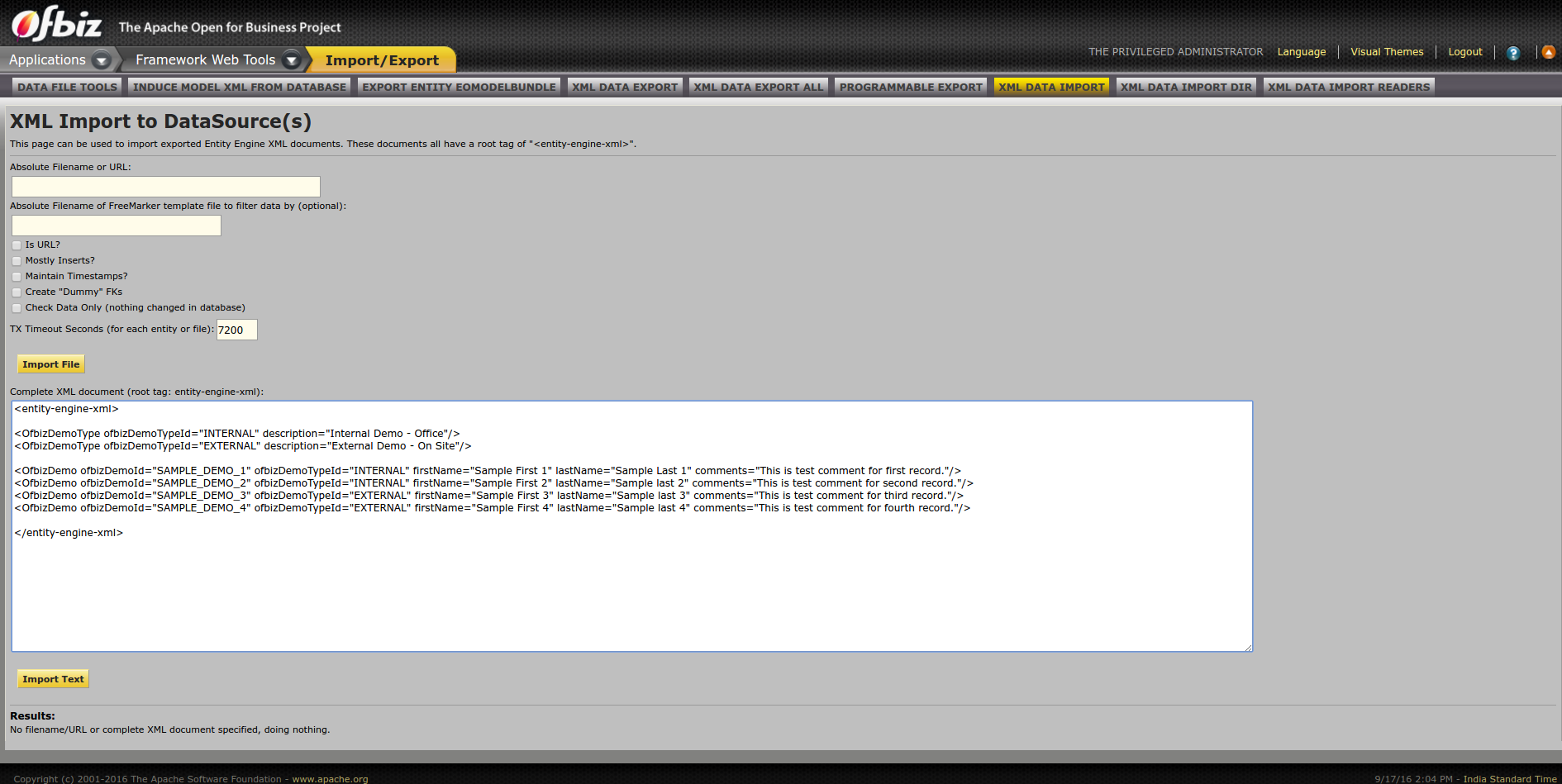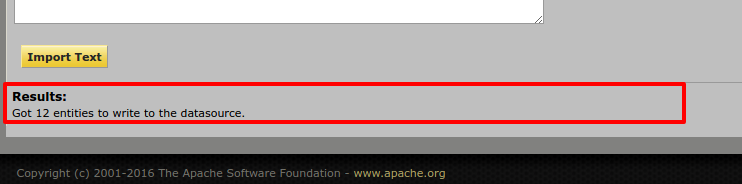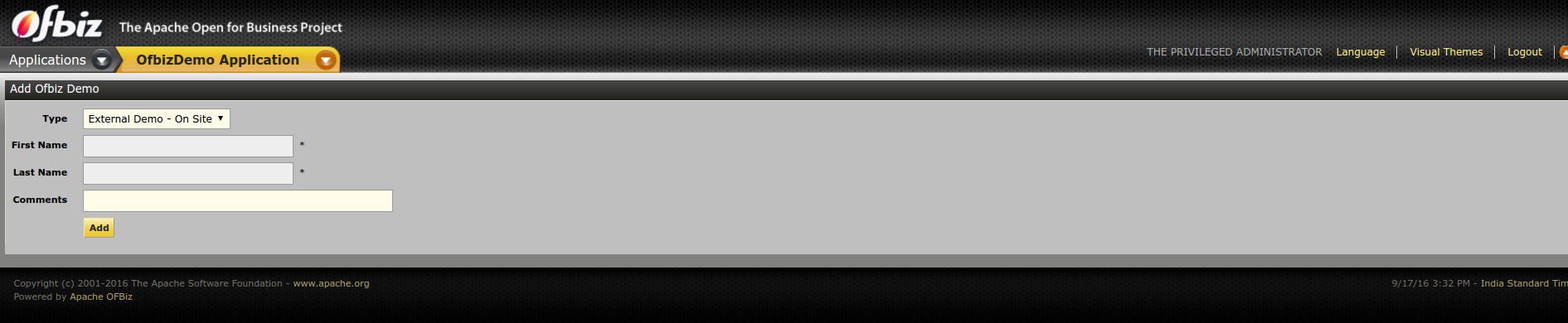...
| Code Block |
|---|
$ ./gradlew createPlugin -PpluginId=ofbizDemo |
Running your first application
...
| Code Block | ||||
|---|---|---|---|---|
| ||||
<entity-resource type="data" reader-name="seed" loader="main" location="data/OfbizDemoTypeData.xml"/> <entity-resource type="data" reader-name="demo" loader="main" location="data/OfbizDemoDemoData.xml"/> |
Loading data in entity
At this moment to load this sample data into entities/tables defined you can either run "./gradlew loadDefault" on console or can directly go here in webtools to load entity xml https://localhost:8443/webtools/control/EntityImport.
Simply put your xml data in " Complete XML document (root tag: entity-engine-xml):" text area and hit "Import Text", as shown in below given image
As you will hit Import Text, it will load data and will show the result as shown below
After completing the data load process again visit Entity Data Maintenance(https://localhost:8443/webtools/control/entitymaint) and check your entities, you will find this data here that you just loaded.
That's it, you have successfully imported the data in the database tables, super easy, right!
...
In our previous section, we have seen how to create the entities (tables), now it's time to create a form which will allow you to make entries in that entity.
Create a Service
Before preparing form, let's write a service to create records in database for OfbizDemo entity in service definition xml file ($OFBIZ_HOME/plugins/ofbizDemo/servicedef/services.xml)
| Code Block | ||||
|---|---|---|---|---|
| ||||
<?xml version="1.0" encoding="UTF-8"?>
<services xmlns:xsi="http://www.w3.org/2001/XMLSchema-instance"
xsi:noNamespaceSchemaLocation="http://ofbiz.apache.org/dtds/services.xsd">
<description>OfbizDemo Services</description>
<vendor></vendor>
<version>1.0</version>
<service name="createOfbizDemo" default-entity-name="OfbizDemo" engine="entity-auto" invoke="create" auth="true">
<description>Create an Ofbiz Demo record</description>
<auto-attributes include="pk" mode="OUT" optional="false"/>
<auto-attributes include="nonpk" mode="IN" optional="false"/>
<override name="comments" optional="true"/>
</service>
</services> |
Now again have a look at $OFBIZ_HOME/plugins/ofbizDemo/ofbiz-component.xml file. You already have resource entry made in it for loading services defined in this file as:
| Code Block | ||
|---|---|---|
| ||
<!-- service resources: model(s), eca(s) and group definitions --> <service-resource type="model" loader="main" location="servicedef/services.xml"/> |
For this service definition to load you will need to restart OFBiz. To test this service you directly go to webtools --> Run Service option here: https://localhost:8443/webtools/control/runService
| Info |
|---|
Running service via Web Tools: This a smart utility provided by framework to run your service. On submission of the form above, you will presented a form to enter IN parameters of the service. |
Use of UI Labels (Introduction)
Internationalization of Apache OFBiz is really easy, we define the UI Labels in various languages and on the basis of user's locale, respective label is shown.
Here is the example of UI Labels (while creating component <component-name>UiLabels.xml is created by default, in our case it is OfbizDemoUiLabels.xml)
| Code Block | ||||
|---|---|---|---|---|
| ||||
<?xml version="1.0" encoding="UTF-8"?>
<resource xmlns:xsi="http://www.w3.org/2001/XMLSchema-instance" xsi:noNamespaceSchemaLocation="http://ofbiz.apache.org/dtds/ofbiz-properties.xsd">
<property key="OfbizDemoApplication">
<value xml:lang="en">OfbizDemo Application</value>
<value xml:lang="zh">OfbizDemo应用程�?</value>
<value xml:lang="zh-TW">OfbizDemo應用程�?</value>
</property>
<property key="OfbizDemoCompanyName">
<value xml:lang="en">OFBiz: OfbizDemo</value>
<value xml:lang="zh-TW">OFBiz: OfbizDemo</value>
</property>
<property key="OfbizDemoCompanySubtitle">
<value xml:lang="en">Part of the Apache OFBiz Family of Open Source Software</value>
<value xml:lang="it">Un modulo della famiglia di software open source Apache OFBiz</value>
<value xml:lang="zh">开�?软件OFBiz的组�?部分</value>
<value xml:lang="zh-TW">開�?軟體OFBiz的組�?部分</value>
</property>
<property key="OfbizDemoViewPermissionError">
<value xml:lang="en">You are not allowed to view this page.</value>
<value xml:lang="zh">�?�?许你�?览这个页�?�。</value>
<value xml:lang="zh-TW">�?�?許您檢視這個�?�?�.</value>
</property>
</resource>
|
Create the add Form
Let's create our first form for this service and for that let's edit the existing file at location $OFBIZ_HOME/plugins/ofbizDemo/widget/OfbizDemoForms.xml and add Create Form for OfbizDemo as shown below:
| Code Block | ||||
|---|---|---|---|---|
| ||||
<?xml version="1.0" encoding="UTF-8"?>
<forms xmlns:xsi="http://www.w3.org/2001/XMLSchema-instance"
xsi:noNamespaceSchemaLocation="http://ofbiz.apache.org/dtds/widget-form.xsd">
<form name="AddOfbizDemo" type="single" target="createOfbizDemo">
<!-- We have this utility in OFBiz to render form based on service definition.
Service attributes will automatically lookedup and will be shown on form
-->
<auto-fields-service service-name="createOfbizDemo"/>
<field name="ofbizDemoTypeId" title="${uiLabelMap.CommonType}">
<drop-down allow-empty="false" current-description="">
<!---We have made this drop down options dynamic(Values from db) using this -->
<entity-options description="${description}" key-field-name="ofbizDemoTypeId" entity-name="OfbizDemoType">
<entity-order-by field-name="description"/>
</entity-options>
</drop-down>
</field>
<field name="submitButton" title="${uiLabelMap.CommonAdd}"><submit button-type="button"/></field>
</form>
</forms>
|
Here you can notice we have used auto-fields-service to auto generate the form based on service definition IN/OUT attributes.
Go to Screens xml file(OfbizDemoScreens.xml) add this form location in decorator body to your screen that you used to show the Hello World... text. As shown below
| Code Block | ||||
|---|---|---|---|---|
| ||||
<?xml version="1.0" encoding="UTF-8"?>
<screens xmlns:xsi="http://www.w3.org/2001/XMLSchema-instance"
xsi:noNamespaceSchemaLocation="http://ofbiz.apache.org/dtds/widget-screen.xsd">
<screen name="main">
<section>
<actions>
<set field="headerItem" value="main"/> <!-- this highlights the selected menu-item with name "main" -->
</actions>
<widgets>
<decorator-screen name="main-decorator" location="${parameters.mainDecoratorLocation}">
<decorator-section name="body">
<screenlet title="Add Ofbiz Demo">
<include-form name="AddOfbizDemo" location="component://ofbizDemo/widget/OfbizDemoForms.xml"/>
</screenlet>
</decorator-section>
</decorator-screen>
</widgets>
</section>
</screen>
</screens> |
Controller Entry for Form
Before you go to the form and start creating OfbizDemo records from add form, you will need to make an entry in $OFBIZ_HOME/plugins/ofbizDemo/webapp/ofbizDemo/WEB-INF/controller.xml file for the target service which will called when form is submitted. You can do it as shown below under Request Mappings in your ofbizdemo apps controller file:
| Code Block | ||
|---|---|---|
| ||
<request-map uri="createOfbizDemo">
<security https="true" auth="true"/>
<event type="service" invoke="createOfbizDemo"/>
<response name="success" type="view" value="main"/>
</request-map> |
Everything set, let's have a look into to our recently create form https://localhost:8443/ofbizDemo
Primary key(ofbizDemoId) is not needed to be send in with the form, it will be auto sequenced by OFBiz in db records.
Create a Find Form
Let's create a find form for the entity OfbizDemo, so that you search OfbizDemos being created.
1.) Add the forms (FindOfbizDemo and ListOfbizDemo) in OfbizDemoForms.xml
| Code Block | ||||
|---|---|---|---|---|
| ||||
<form name="FindOfbizDemo" type="single" target="FindOfbizDemo" default-entity-name="OfbizDemo">
<field name="noConditionFind"><hidden value="Y"/> <!-- if this isn't there then with all fields empty no query will be done --></field>
<field name="ofbizDemoId" title="${uiLabelMap.OfbizDemoId}"><text-find/></field>
<field name="firstName" title="${uiLabelMap.OfbizDemoFirstName}"><text-find/></field>
<field name="lastName" title="${uiLabelMap.OfbizDemoLastName}"><text-find/></field>
<field name="ofbizDemoTypeId" title="${uiLabelMap.OfbizDemoType}">
<drop-down allow-empty="true" current-description="">
<entity-options description="${description}" key-field-name="ofbizDemoTypeId" entity-name="OfbizDemoType">
<entity-order-by field-name="description"/>
</entity-options>
</drop-down>
</field>
<field name="searchButton" title="${uiLabelMap.CommonFind}" widget-style="smallSubmit"><submit button-type="button" image-location="/images/icons/magnifier.png"/></field>
</form>
<form name="ListOfbizDemo" type="list" list-name="listIt" paginate-target="FindOfbizDemo" default-entity-name="OfbizDemo" separate-columns="true"
odd-row-style="alternate-row" header-row-style="header-row-2" default-table-style="basic-table hover-bar">
<actions>
<!-- Preparing search results for user query by using OFBiz stock service to perform find operations on a single entity or view entity -->
<service service-name="performFind" result-map="result" result-map-list="listIt">
<field-map field-name="inputFields" from-field="ofbizDemoCtx"/>
<field-map field-name="entityName" value="OfbizDemo"/>
<field-map field-name="orderBy" from-field="parameters.sortField"/>
<field-map field-name="viewIndex" from-field="viewIndex"/>
<field-map field-name="viewSize" from-field="viewSize"/>
</service>
</actions>
<field name="ofbizDemoId" title="${uiLabelMap.OfbizDemoId}"><display/></field>
<field name="ofbizDemoTypeId" title="${uiLabelMap.OfbizDemoType}"><display-entity entity-name="OfbizDemoType"/></field>
<field name="firstName" title="${uiLabelMap.OfbizDemoFirstName}" sort-field="true"><display/></field>
<field name="lastName" title="${uiLabelMap.OfbizDemoLastName}" sort-field="true"><display/></field>
<field name="comments" title="${uiLabelMap.OfbizDemoComment}"><display/></field>
</form> |
Form or Screen's action tag is used for data preparation logics for your view.
| Info |
|---|
We have used OOTB OFBiz generic service performFind to do the search operations which is easy and efficient to use when you have to perform search on one entity or one view entity. |
2.) In next step, we will include these form in the screen, let's add these form in OfbizDemoScreens.xml file. For this include the FindOfbizDemo screen defined below in the OfbizDemoScreens.xml
| Code Block | ||
|---|---|---|
| ||
<!-- Find and list all ofbizdemos in a tabular format -->
<screen name="FindOfbizDemo">
<section>
<actions>
<set field="headerItem" value="findOfbizDemo"/>
<set field="titleProperty" value="PageTitleFindOfbizDemo"/>
<set field="ofbizDemoCtx" from-field="parameters"/>
</actions>
<widgets>
<decorator-screen name="main-decorator" location="${parameters.mainDecoratorLocation}">
<decorator-section name="body">
<section>
<condition>
<if-has-permission permission="OFBIZDEMO" action="_VIEW"/>
</condition>
<widgets>
<decorator-screen name="FindScreenDecorator" location="component://common/widget/CommonScreens.xml">
<decorator-section name="search-options">
<include-form name="FindOfbizDemo" location="component://ofbizDemo/widget/OfbizDemoForms.xml"/>
</decorator-section>
<decorator-section name="search-results">
<include-form name="ListOfbizDemo" location="component://ofbizDemo/widget/OfbizDemoForms.xml"/>
</decorator-section>
</decorator-screen>
</widgets>
<fail-widgets>
<label style="h3">${uiLabelMap.OfbizDemoViewPermissionError}</label>
</fail-widgets>
</section>
</decorator-section>
</decorator-screen>
</widgets>
</section>
</screen> |
3.) Add request mapping for accessing this new Find Ofbiz Demo page in controller.xml
| Code Block | ||
|---|---|---|
| ||
<!-- Request Mapping --> <request-map uri="FindOfbizDemo"><security https="true" auth="true"/><response name="success" type="view" value="FindOfbizDemo"/></request-map> <!-- View Mapping --> <view-map name="FindOfbizDemo" type="screen" page="component://ofbizDemo/widget/OfbizDemoScreens.xml#FindOfbizDemo"/> |
4.) Now, let's add a new menu for showing find option.
Creating a menu is really simple in OFBiz, all the menus are defined is *menus.xml.
When we create a component from a Gra, we get a file named OfbizDemoMenus.xml
Make the following entry in the OfbizDemoMenus.xml file.
| Code Block | ||||
|---|---|---|---|---|
| ||||
<?xml version="1.0" encoding="UTF-8"?>
<menus xmlns:xsi="http://www.w3.org/2001/XMLSchema-instance" xsi:noNamespaceSchemaLocation="http://ofbiz.apache.org/dtds/widget-menu.xsd">
<menu name="MainAppBar" title="${uiLabelMap.OfbizDemoApplication}" extends="CommonAppBarMenu" extends-resource="component://common/widget/CommonMenus.xml">
<menu-item name="main" title="${uiLabelMap.CommonMain}"><link target="main"/></menu-item>
<menu-item name="findOfbizDemo" title="${uiLabelMap.OfbizDemoFind}"><link target="FindOfbizDemo"/></menu-item>
</menu>
</menus> |
Use of UI Labels (Completion)
As we have seen above Internationalization of Apache OFBiz is really easy, we define the UI Labels in various languages and on the basis of user's locale, respective label is shown.
Here we complete the example of UI Labels (while creating component <component-name>UiLabels.xml is created by default, in our case it is OfbizDemoUiLabels.xml)
...
Services using other engines
Whenever you have to build a business logic you should prefer to write services to leverage features from its built in Service Engine.
The service "createOfbizDemo" that you created earlier was using engine="entity-auto" and hence you didn't need to provide its implementation and OFBiz took care of create operation. When you need to work on complex operations in service involving multiple entities from database and custom logics to be built, you need to provide custom implementation to your service. In this section we will focus on this.
Service in Java
You can implement a service in Java as directed here in below given steps:
1.) Define your service, here again we will be operating on the same entity(OfbizDemo) of our custom Ofbiz Demo application. Open your service definition file $OFBIZ_HOME/plugins/ofbizDemo/servicedef/services.xml and add a new definition as:
| Code Block | ||||
|---|---|---|---|---|
| ||||
<service name="createOfbizDemoByJavaService" default-entity-name="OfbizDemo" engine="java"
location="com.companyname.ofbizdemo.services.OfbizDemoServices" invoke="createOfbizDemo" auth="true">
<description>Create an Ofbiz Demo record using a service in Java</description>
<auto-attributes include="pk" mode="OUT" optional="false"/>
<auto-attributes include="nonpk" mode="IN" optional="false"/>
<override name="comments" optional="true"/>
</service>
|
| Info |
|---|
Notice we have this time used engine="java". |
2.) Create package "com.companyname.ofbizdemo.services" in your ofbizDemo components src/main/java directory (create those if they don't exist in your src directory).
Example: src/main/java/com/companyname/ofbizdemo/services. Services for your application which have to be implemented in Java can be placed in this java directory.
3.) Define new Java Class in file OfbizDemoServices.java here in services directory and implement method, which is going to be invoked by your service definition, as shown below:
OfbizDemoServices.java
package com.companyname.ofbizdemo.services;import java.util.Map;import org.apache.ofbiz.base.util.Debug;import org.apache.ofbiz.entity.Delegator;import org.apache.ofbiz.entity.GenericEntityException;import org.apache.ofbiz.entity.GenericValue;import org.apache.ofbiz.service.DispatchContext;import org.apache.ofbiz.service.ServiceUtil;public class OfbizDemoServices { public static final String module = OfbizDemoServices.class.getName(); public static Map<String, Object> createOfbizDemo(DispatchContext dctx, Map<String, ? extends Object> context) { Map<String, Object> result = ServiceUtil.returnSuccess(); Delegator delegator = dctx.getDelegator(); try { GenericValue ofbizDemo = delegator.makeValue("OfbizDemo"); // Auto generating next sequence of ofbizDemoId primary key ofbizDemo.setNextSeqId(); // Setting up all non primary key field values from context map ofbizDemo.setNonPKFields(context); // Creating record in database for OfbizDemo entity for prepared value ofbizDemo = delegator.create(ofbizDemo); result.put("ofbizDemoId", ofbizDemo.getString("ofbizDemoId")); Debug.log("==========This is my first Java Service implementation in Apache OFBiz. OfbizDemo record created successfully with ofbizDemoId: "+ofbizDemo.getString("ofbizDemoId")); } catch (GenericEntityException e) { Debug.logError(e, module); return ServiceUtil.returnError("Error in creating record in OfbizDemo entity ........" +module); } return result; }} |
4.) Stop server and re-start using "./gradlew ofbiz", it will compile your class and will make it available when ofbiz restarts which updated jar file.
5.) Test service implemented using webtools --> Run Service option(https://localhost:8443/webtools/control/runService) or simply update the service name being called by your controller request to use this service instead and use add form in your app that you prepared earlier. By doing this your Add OfbizDemo form will call this java service.
<request-map uri="createOfbizDemo"> <security https="true" auth="true"/> <event type="service" invoke="createOfbizDemoByJavaService"/> <response name="success" type="view" value="main"/></request-map> |
To make sure this new service implementation is being executed, you can check this line in console log that you have put in your code using Debug.log(....). For logging in OFBiz you must always use Debug class methods in Java classes.
Console Log
[java] 2014-06-24 12:11:37,282 (http-bio-0.0.0.0-8443-exec-2) [ OfbizDemoServices.java:28 :INFO ] ==========This is my first Java Service implementation in Apache OFBiz. OfbizDemo record created successfully with ofbizDemoId: ...... |
Service in Groovy
To utilize feature of on the fly compilation and less line of code you can implement services for building business logics in OFBiz using Groovy DSL.
To implement a service using Groovy you can follow below given steps:
1.) Add new service definition to services/services.xml file as:
services.xml
<service name="createOfbizDemoByGroovyService" default-entity-name="OfbizDemo" engine="groovy" location="component://ofbizDemo/script/com/companyname/ofbizdemo/OfbizDemoServices.groovy" invoke="createOfbizDemo" auth="true"> <description>Create an Ofbiz Demo record using a service in Groovy</description> <auto-attributes include="pk" mode="OUT" optional="false"/> <auto-attributes include="nonpk" mode="IN" optional="false"/> <override name="comments" optional="true"/></service> |
2.) Add new groovy services file here component://ofbizDemo/script/com/companyname/ofbizdemo/OfbizDemoServices.groovy
3.) Add service implementation to the file OfbizDemoServices.groovy
OfbizDemoServices.groovy
import org.apache.ofbiz.entity.GenericEntityException;createOfbizDemo() { result = [:]; try { ofbizDemo = delegator.makeValue("OfbizDemo"); // Auto generating next sequence of ofbizDemoId primary key ofbizDemo.setNextSeqId(); // Setting up all non primary key field values from context map ofbizDemo.setNonPKFields(context); // Creating record in database for OfbizDemo entity for prepared value ofbizDemo = delegator.create(ofbizDemo); result.ofbizDemoId = ofbizDemo.ofbizDemoId; logInfo("==========This is my first Groovy Service implementation in Apache OFBiz. OfbizDemo record " +"created successfully with ofbizDemoId: "+ofbizDemo.getString("ofbizDemoId")); } catch (GenericEntityException e) { logError(e.getMessage()); return error("Error in creating record in OfbizDemo entity ........"); } return result;} |
4.) Stop server and re-start using"./gradlew ofbiz", this time we just need to load the new service definition, no explicit compilation is required as its a service implementation in Groovy.
5.) Test service implemented using webtools --> Run Service option(https://localhost:8443/webtools/control/runService) or simply update the service name being called by your controller request to use this service instead and use add form in your app that you prepared earlier for testing. By doing this your Add OfbizDemo form will call this groovy service.
controller.xml
<request-map uri="createOfbizDemo"> <security https="true" auth="true"/> <event type="service" invoke="createOfbizDemoByGroovyService"/> <response name="success" type="view" value="main"/></request-map> |
To make sure this new service implementation is being executed, you can check this line in console log that you have put in your code using Debug.log(....). For logging in OFBiz you must always use Debug class methods in Java classes.
[java] 2014-06-24 12:11:37,282 (http-bio-0.0.0.0-8443-exec-2) [ OfbizDemoServices.java:28 :INFO ] ==========This is my first Groovy Service implementation in Apache OFBiz. OfbizDemo record created successfully with ofbizDemoId: ..... |
To get more details around using Groovy DSL for service and events implementation in Apache OFBiz you can refer document created by Jacopo Cappellato in OFBiz Wiki here.
...
package com.companyname.ofbizdemo.events;import javax.servlet.http.HttpServletRequest;import javax.servlet.http.HttpServletResponse;import org.apache.ofbiz.base.util.Debug;import org.apache.ofbiz.base.util.UtilMisc;import org.apache.ofbiz.base.util.UtilValidate;import org.apache.ofbiz.entity.Delegator;import org.apache.ofbiz.entity.GenericValue;import org.apache.ofbiz.service.GenericServiceException;import org.apache.ofbiz.service.LocalDispatcher;public class OfbizDemoEvents { public static final String module = OfbizDemoEvents.class.getName(); public static String createOfbizDemoEvent(HttpServletRequest request, HttpServletResponse response) { Delegator delegator = (Delegator) request.getAttribute("delegator"); LocalDispatcher dispatcher = (LocalDispatcher) request.getAttribute("dispatcher"); GenericValue userLogin = (GenericValue) request.getSession().getAttribute("userLogin"); String ofbizDemoTypeId = request.getParameter("ofbizDemoTypeId"); String firstName = request.getParameter("firstName"); String lastName = request.getParameter("lastName"); if (UtilValidate.isEmpty(firstName) || UtilValidate.isEmpty(lastName)) { String errMsg = "First Name and Last Name are required fields on the form and can't be empty."; request.setAttribute("_ERROR_MESSAGE_", errMsg); return "error"; } String comments = request.getParameter("comments"); try { Debug.logInfo("=======Creating OfbizDemo record in event using service createOfbizDemoByGroovyService=========", module); dispatcher.runSync("createOfbizDemoByGroovyService", UtilMisc.toMap("ofbizDemoTypeId", ofbizDemoTypeId, "firstName", firstName, "lastName", lastName, "comments", comments, "userLogin", userLogin)); } catch (GenericServiceException e) { String errMsg = "Unable to create new records in OfbizDemo entity: " + e.toString(); request.setAttribute("_ERROR_MESSAGE_", errMsg); return "error"; } request.setAttribute("_EVENT_MESSAGE_", "OFBiz Demo created succesfully."); return "success"; }} |
2.) Add controller request of calling this event as:
...
<request-map uri="createOfbizDemoEvent"> <security https="true" auth="true"/> <event type="java" path="com.companyname.ofbizdemo.events.OfbizDemoEvents" invoke="createOfbizDemoEvent"/> <response name="success" type="view" value="main"/> <response name="error" type="view" value="main"/></request-map> |
3.) Stop and start server by rebuilding it as we need to compile Java event class that we have added in #1.
...
<div class="screenlet-body"> <form id="createOfbizDemoEvent" method="post" action="<@ofbizUrl>createOfbizDemoEvent</@ofbizUrl>"> <input type="hidden" name="addOfbizDemoFromFtl" value="Y"/> <fieldset> <div> <span class="label">${uiLabelMap.OfbizDemoType}</span> <select name="ofbizDemoTypeId" class='required'> <#list ofbizDemoTypes as demoType> <option value='${demoType.ofbizDemoTypeId}'>${demoType.description}</option> </#list> </select>* </div> <div> <span class="label">${uiLabelMap.OfbizDemoFirstName}</span> <input type="text" name="firstName" id="firstName" class='required' maxlength="20" />* </div> <div> <span class="label">${uiLabelMap.OfbizDemoLastName}</span> <input type="text" name="lastName" id="lastName" class='required' maxlength="20" />* </div> <div> <span class="label">${uiLabelMap.OfbizDemoComment}</span> <input type="text" name="comments" id="comments" class='inputBox' size="60" maxlength="255" /> </div> </fieldset> <input type="submit" value="${uiLabelMap.CommonAdd}" /> </form></div> |
ListOfbizDemo.ftl
<div class="screenlet-body"> <#if ofbizDemoList?has_content> <table cellspacing=0 cellpadding=2 border=0 class="basic-table"> <thead><tr> <th>${uiLabelMap.OfbizDemoId}</th> <th>${uiLabelMap.OfbizDemoType}</th> <th>${uiLabelMap.OfbizDemoFirstName}</th> <th>${uiLabelMap.OfbizDemoLastName}</th> <th>${uiLabelMap.OfbizDemoComment}</th> </tr></thead> <tbody> <#list ofbizDemoList as ofbizDemo> <tr> <td>${ofbizDemo.ofbizDemoId}</td> <td>${ofbizDemo.getRelatedOne("OfbizDemoType").get("description", locale)}</td> <td>${ofbizDemo.firstName?default("NA")}</td> <td>${ofbizDemo.lastName?default("NA")}</td> <td>${ofbizDemo.comments!}</td> </tr> </#list> </tbody> </table> </#if></div> |
2.) Add new Groovy file for data fetching logic at location $ OFBIZ_HOME/plugins/ofbizDemo/webapp/ofbizDemo/WEB-INF/actions/crud/ListOfbizDemo.groovy and add code as shown to list out OfbizDemo records:
ofbizDemoTypes = delegator.findList("OfbizDemoType", null, null, null, null, false);context.ofbizDemoTypes = ofbizDemoTypes;ofbizDemoList = delegator.findList("OfbizDemo", null, null, null, null, false);context.ofbizDemoList = ofbizDemoList; |
3.) Add new screen file with Ofbiz default decorator to OfbizDemoScreens.xml with newly added freemarker and groovy files as:
...
<screen name="AddOfbizDemoFtl"> <section> <actions> <set field="titleProperty" value="PageTitleAddOfbizDemos"/> <set field="headerItem" value="addOfbizDemoFtl"/> <script location="component://ofbizDemo/webapp/ofbizDemo/WEB-INF/actions/crud/ListOfbizDemo.groovy"/> </actions> <widgets> <decorator-screen name="main-decorator" location="${parameters.mainDecoratorLocation}"> <decorator-section name="body"> <screenlet title="${uiLabelMap.OfbizDemoListOfbizDemos}"> <platform-specific> <html><html-template location="component://ofbizDemo/webapp/ofbizDemo/crud/ListOfbizDemo.ftl"/></html> </platform-specific> </screenlet> <screenlet title="${uiLabelMap.OfbizDemoAddOfbizDemoServiceByFtl}"> <platform-specific> <html><html-template location="component://ofbizDemo/webapp/ofbizDemo/crud/AddOfbizDemo.ftl"/></html> </platform-specific> </screenlet> </decorator-section> </decorator-screen> </widgets> </section></screen> |
4.) Add new controller request and a new item for OfbizDemo menu as:
...
<!--Request Mapping--><request-map uri="AddOfbizDemoFtl"> <security https="true" auth="true"/> <response name="success" type="view" value="AddOfbizDemoFtl"/></request-map><!--View Mapping--><view-map name="AddOfbizDemoFtl" type="screen" page="component://ofbizDemo/widget/OfbizDemoScreens.xml#AddOfbizDemoFtl"/> |
OfbizDemoMenus.xml
<menu-item name="addOfbizDemoFtl" title="${uiLabelMap.OfbizDemoAddFtl}"><link target="AddOfbizDemoFtl"/></menu-item> |
5.) Add new UI Labels as used by your app.
...
<context-param> <description>The location of the main-decorator screen to use for this webapp; referred to as a context variable in screen def XML files.</description> <param-name>mainDecoratorLocation</param-name></context-param> |
Now is the time to define your own decorator with custom styling.
...
<init-param> <param-name>allowedPaths</param-name> <param-value>/error:/control:/select:/index.html:/index.jsp:/default.html:/default.jsp:/images:/includes/maincss.css:/css:/js</param-value></init-param> |
6.) Add new directory named "includes" at location $ OFBIZ_HOME/plugins/ofbizDemo/webapp/ofbizDemo/ and create two new files in this new directory you just added named PreBody.ftl and PostBody.ftl. We will be using(including) these two files in our decorator screen to build complete HTML page.
...
<html> <head> <title>${layoutSettings.companyName}</title> <meta name="viewport" content="width=device-width, user-scalable=no"/> <#if webSiteFaviconContent?has_content> <link rel="shortcut icon" href=""> </#if> <#list layoutSettings.styleSheets as styleSheet> <link rel="stylesheet" href="${StringUtil.wrapString(styleSheet)}" type="text/css"/> </#list> <#list layoutSettings.javaScripts as javaScript> <script type="text/javascript" src="${StringUtil.wrapString(javaScript)}"></script> </#list> </head> <body data-offset="125"> <h4 align="center"> ==================Page PreBody Starts From Decorator Screen========================= </h4> <div class="container menus" id="container"> <div class="row"> <div class="col-sm-12"> <ul id="page-title" class="breadcrumb"> <li> <a href="<@ofbizUrl>main</@ofbizUrl>">Main</a> </li> <li class="active"><span class="flipper-title">${StringUtil.wrapString(uiLabelMap[titleProperty])}</span></li> <li class="pull-right"> <a href="<@ofbizUrl>logout</@ofbizUrl>" title="${uiLabelMap.CommonLogout}">logout</i></a> </li> </ul> </div> </div> <div class="row"> <div class="col-lg-12 header-col"> <div id="main-content"> <h4 align="center"> ==================Page PreBody Ends From Decorator Screen=========================</h4> <h4 align="center"> ==================Page Body starts From Screen=========================</h4> |
PostBody.ftl
<#-- Close the tags opened in the PreBody section --> </div> </div> </div> </div> <h4 align="center"> ==================Page PostBody and Page body in general ends here from Decorator Screen=========================</h4> </body></html> |
7.) Open Common Screens file of your component $ OFBIZ_HOME/plugins/ofbizDemo/widget/CommonScreens.xml, this is the file we will define our custom decorator.
...
<screen name="AddOfbizDemoFtl"> <section> <actions> <set field="titleProperty" value="OfbizDemoAddOfbizDemoFtl"/> <set field="headerItem" value="addOfbizDemoFtl"/> <script location="component://ofbizDemo/webapp/ofbizDemo/WEB-INF/actions/crud/ListOfbizDemo.groovy"/> </actions> <widgets> <decorator-screen name="OfbizDemoCommonDecorator" location="${parameters.mainDecoratorLocation}"> <decorator-section name="body"> <label style="h4" text="${uiLabelMap.OfbizDemoListOfbizDemos}"/> <platform-specific> <html><html-template location="component://ofbizDemo/webapp/ofbizDemo/crud/ListOfbizDemo.ftl"/></html> </platform-specific> <label style="h4" text="${uiLabelMap.OfbizDemoAddOfbizDemoFtl}"/> <platform-specific> <html><html-template location="component://ofbizDemo/webapp/ofbizDemo/crud/AddOfbizDemo.ftl"/></html> </platform-specific> </decorator-section> </decorator-screen> </widgets> </section></screen> |
10.) Update your FTL files to follow HTML web standards and apply CSS on it as:
...
<form method="post" action="<@ofbizUrl>createOfbizDemoEventFtl</@ofbizUrl>" name="createOfbizDemoEvent" class="form-horizontal"> <div class="control-group"> <label class="control-label" for="ofbizDemoTypeId">${uiLabelMap.OfbizDemoType}</label> <div class="controls"> <select id="ofbizDemoTypeId" name="ofbizDemoTypeId"> <#list ofbizDemoTypes as demoType> <option value='${demoType.ofbizDemoTypeId}'>${demoType.description}</option> </#list> </select> </div> </div> <div class="control-group"> <label class="control-label" for="firstName">${uiLabelMap.OfbizDemoFirstName}</label> <div class="controls"> <input type="text" id="firstName" name="firstName" required> </div> </div> <div class="control-group"> <label class="control-label" for="lastName">${uiLabelMap.OfbizDemoLastName}</label> <div class="controls"> <input type="text" id="lastName" name="lastName" required> </div> </div> <div class="control-group"> <label class="control-label" for="comments">${uiLabelMap.OfbizDemoComment}</label> <div class="controls"> <input type="text" id="comments" name="comments"> </div> </div> <div class="control-group"> <div class="controls"> <button type="submit" class="btn">${uiLabelMap.CommonAdd}</button> </div> </div></form> |
ListOfbizDemo.ftl
<table class="table table-bordered table-striped table-hover"> <thead> <tr> <th>${uiLabelMap.OfbizDemoId}</th> <th>${uiLabelMap.OfbizDemoType}</th> <th>${uiLabelMap.OfbizDemoFirstName}</th> <th>${uiLabelMap.OfbizDemoLastName}</th> <th>${uiLabelMap.OfbizDemoComment}</th> </tr> </thead> <tbody> <#list ofbizDemoList as ofbizDemo> <tr> <td>${ofbizDemo.ofbizDemoId}</td> <td>${ofbizDemo.getRelatedOne("OfbizDemoType").get("description", locale)}</td> <td>${ofbizDemo.firstName?default("NA")}</td> <td>${ofbizDemo.lastName?default("NA")}</td> <td>${ofbizDemo.comments!}</td> </tr> </#list> </tbody></table> |
10. Now restart OFBiz as you have made entries to allowedPaths in web.xml. As it reloads hit https://localhost:8443/ofbizDemo/control/AddOfbizDemoFtl you should see page with custom styles that you have used instead of using default OFBiz theme. It should look like:
...