In this article we'll discuss using Windows to tail a minifi-app log natively in Ubuntu. This article assumes that you have Windows Linux Subsystem installed. A tutorial can be found here. The example machine I have is a Windows 10 machine running MiNIFi C++ natively. In this example we'll provide a very quick overview of the steps to tailing files within your Windows 10 instance. Note that the files included specify paths on my windows system. You will need to change paths to represent those on your file system.
Step-by-step guide
- WIthin your linux instance, download all dependencies as found in the readme
- Build and install MiNFi C++ as per the readme above
- Download and place the configuration files in your MiNiFi C++ Configuration directory.
- Modify config.yml to adjust the TailFile source file named "File to Tail"
- Run MiNiFi. The figure below shows an example where we have two terminals tailing the minifi-app.log located in c:/minifi/minifi-app.log